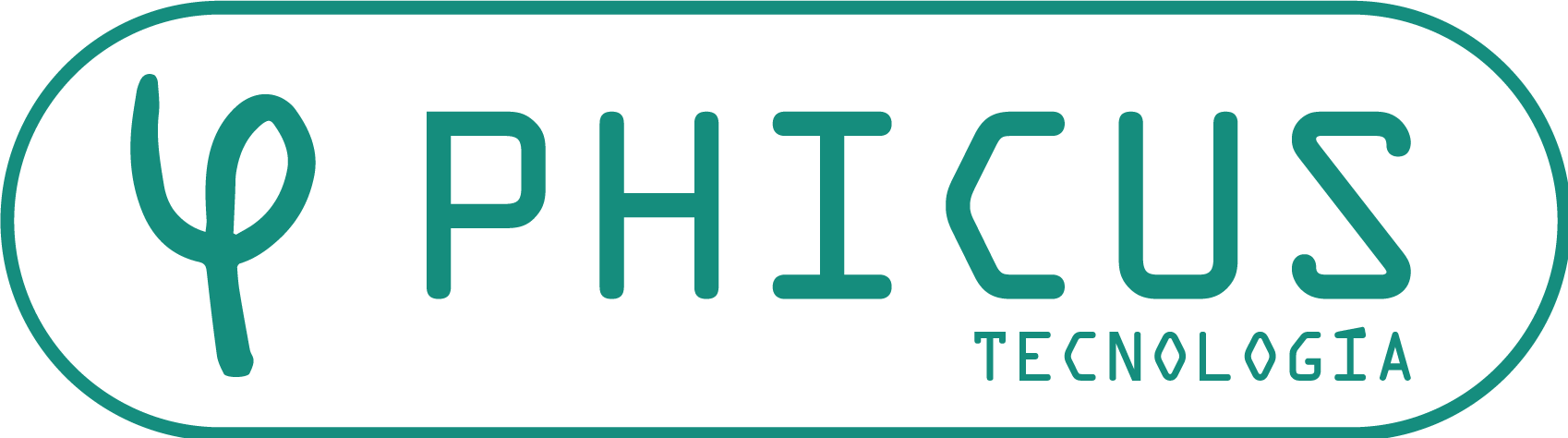ISP Customer | CPEs
From the main view a list of CPEs grouped by Realm (the network can have one or more Realms) is shown, there we can do massive changes selecting more than one CPE at a time.
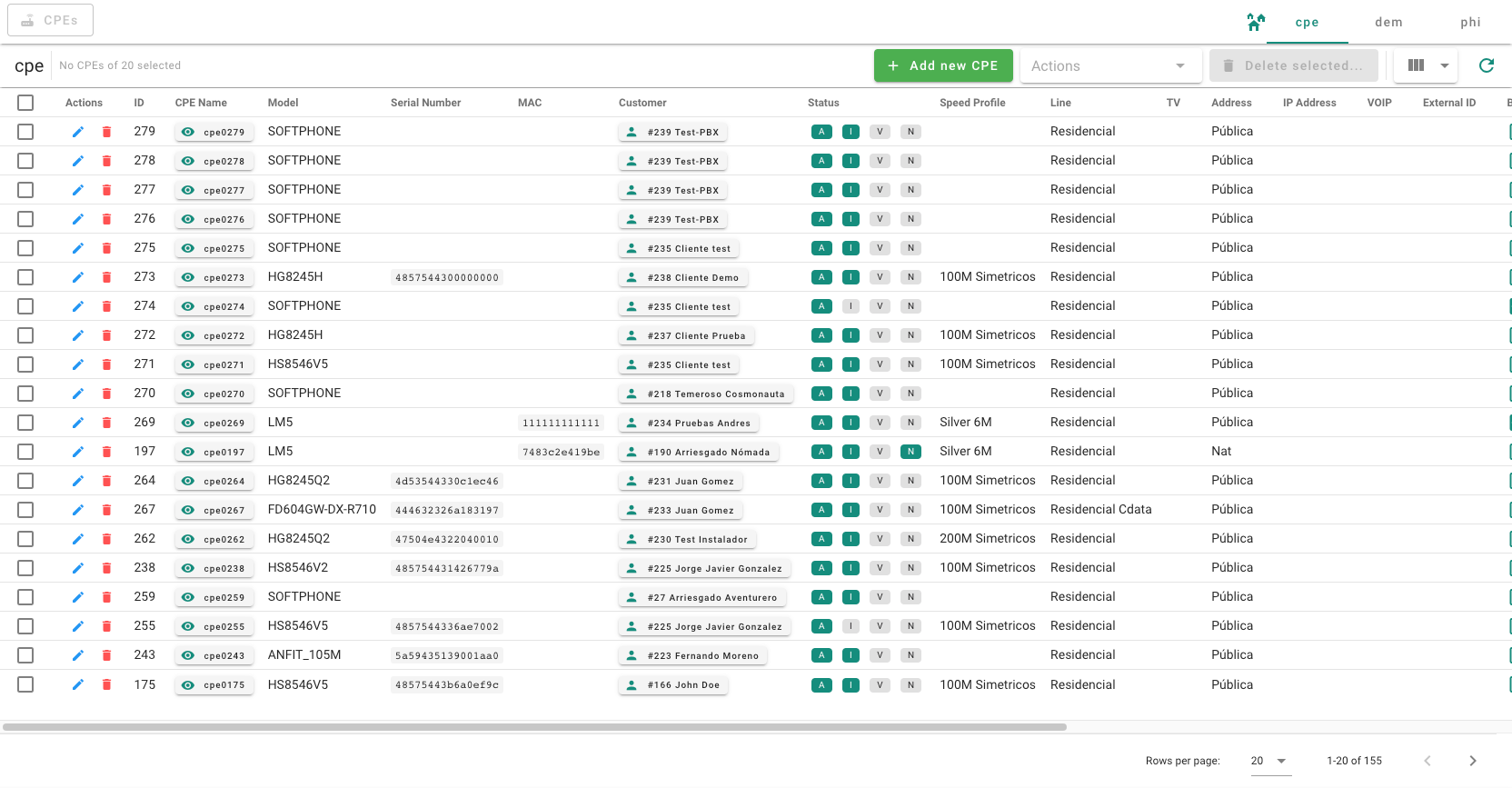
The CPE is the device that is installed in the customer's house to provide the services.
TIP
Depending on the technology the CPE can have different names:
- GPON: ONT
- WiMAX: Antenna/Router
- DOCSIS: Cable Modem
- G.HN: Router
CPEs' creation
To create a CPE we are going to click the button on the bar at the top of the page and then fill in the blanks that are necessary depending on the technology::
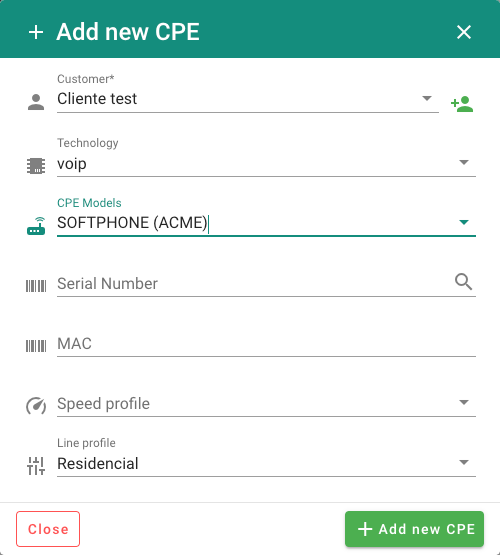
Once we have done that, we are going to click on the 'Add new CPE' button and it will redirect us to the CPEs' edition page.
CPES edition
The CPE edition page shows different tabs in which the different information needed for provision a monitor is grouped.
Basic Data Tab
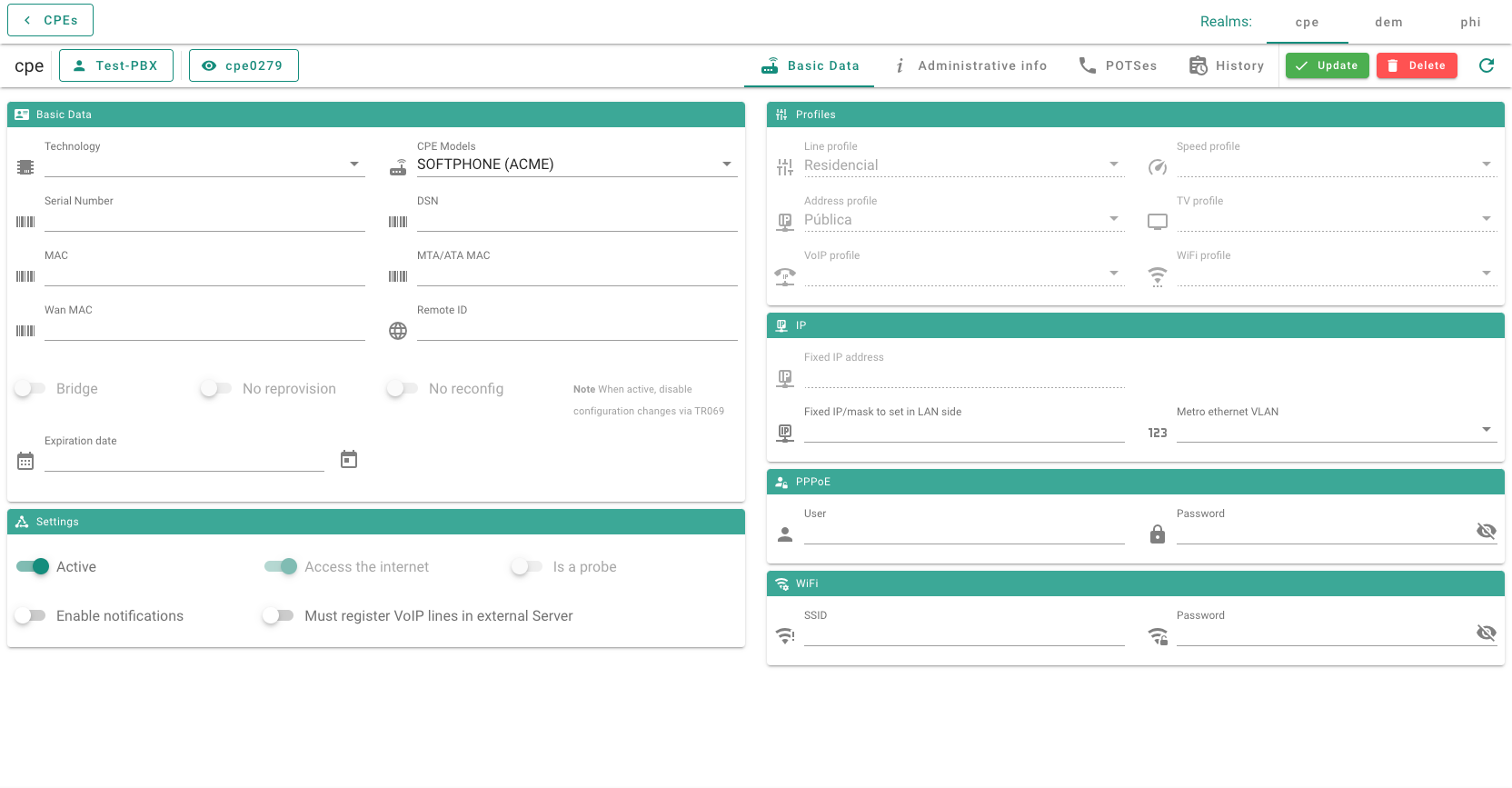
Depending on the technology, some blanks will have to be completed and some others not. In the following lines we are going to show them in detail.
Blanks that all technologies have.
Basic Data
- Technology: Device's technology
- CPE Model: Model (group by manufacturer)
- Expiration date: The date when Krill is going to automatically disable the CPE's internet access.
Settings
- Active: when is checked we are going to have the CPE registered in the service.
- Access to internet: when is checked the device will get an IP with access to the internet.
- Must register VoIP lines in external Server: when is checked the phone will register in an external server, different to Krill's server.
- Is a probe: Tag to mark the device as a probe.
- Enable notifications: when is checked Krill will notify us in the chat of any event involving this CPE.
Profiles e IP
- Address Profile: Specifies the profile Krill is going to use to give an IP to the device.
- Public: Krill will give an IP from the public IP addresses.
- NAT: Krill will give an IP from the NAT IP addresses.
- Fixed: Krill will save the fixed IP for the CPE and will not give it through DHCP.
- IP Fixed: Fiexed IP that is going to be saved for the CPE.
- IP Fixed LAN: IP and size of the subnetwork that has to be configured in the device's LAN configuration.
- Metro VLAN: ID of the VLAN that is going to be used if it is Metro ethernet.
GPON technology
To register a new optical fiber terminal in our network the information we must fill in depends on the ONT's manufacturer, it is different in every case.
- Sn: if it is Huawei, ZTEm FH we are going to use the GPON-SerialNumber for the sincronization with the OLT terminal.
- Dsn: in the case of ZTE we are going to use the SN with the acronym ZTE in this blank to link the ONT with the TR069.
- Model: we can choose from the list that is displayed and contains all the ONU's models that are used in the network.
- Speed Profile: we choose the fare that we have previously defined in the OLT as well as in Kiwi.
- Line Profile: VLANs' map that is going to be used in the ONT's provision.
- TV: this activates or deactivates the TV in the CPE's service.
- Topology: Blank to fill in with the syntax used to identify the fibers.
WiMAX technology
We are going to need the following information o fthe antenna:
- MAC: corresponding to the antenna that is going to ve installed in the customer's house or where the signal is going to be received.
- Model: this list will show the models that every operator uses in their network.
- Speed Profile: the fare we want that antenna or PPoE to have.
- PPPoE Username/Password: in the case the connection works with PPoE instead of DHCP.
DOCSIS technology
To register a modem we are going to need:
- MAC: the mac of the device that is going to be installed in the customer's house.
- Model: is a list where the correct model for provision needs to be selected.
- Speed Profile: the fare or speed that is going to be assigned to the modem.
G.HN technology
To register a G.HN we are going to need:
- MAC: the mac of the device that is going to be installed in the customer's house so we can identify it and give it an IP.
- Model: is a list where the correct G.HN model for provision needs to be selected.
- Speed Profile: the fare or speed that is going to be assigned for this connection.
Administrative Info Tab
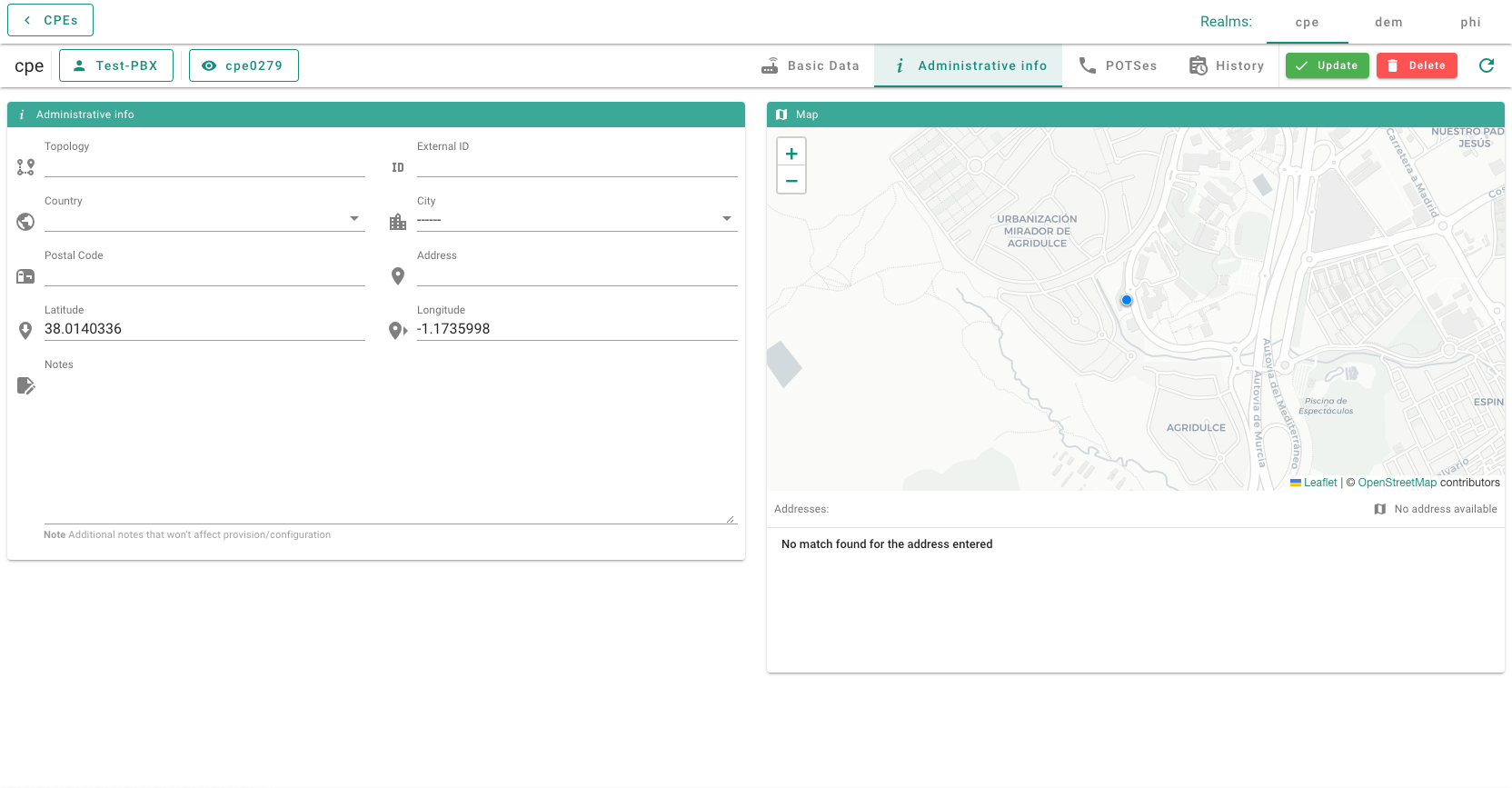
In the Administrative Info tab the blanks related with the topology and the device's localization are grouped. Here we can find:
- Topology: Information about the CTO in which the device is connected, or any other impotant information for the management of the network.
- External ID: Device's external ID.
- Dirección: Information about the device's country, city, neighborhood, postal code and address.
- Latitude y Longitude: It can be filled with the coordinates to choose its position in the world map.
- Notes: un comentario para identificar o marcar el equipo.
POTSes Tab

If the device has available telephony ports we can configure them through the different blanks:
- CLI: Phone number that we want to associate to the CPE.
- Label: Name of the phone or something to identify it.
- Context: Select the call context among the available ones.
- Language: It determinates the language of the answering machine and the options on the central.
- Username y Password: Only needed in the case that the phone is registered on an external telephony server. If it is registered on Krill's PBX this are optional.
- DTMF: It allows us to choose the DMTF of the phone.
- PBX Ext: When is checked we choose the extension as a part of the virtual PBX.
- Voicemail Password: We established the password for the voice mail.